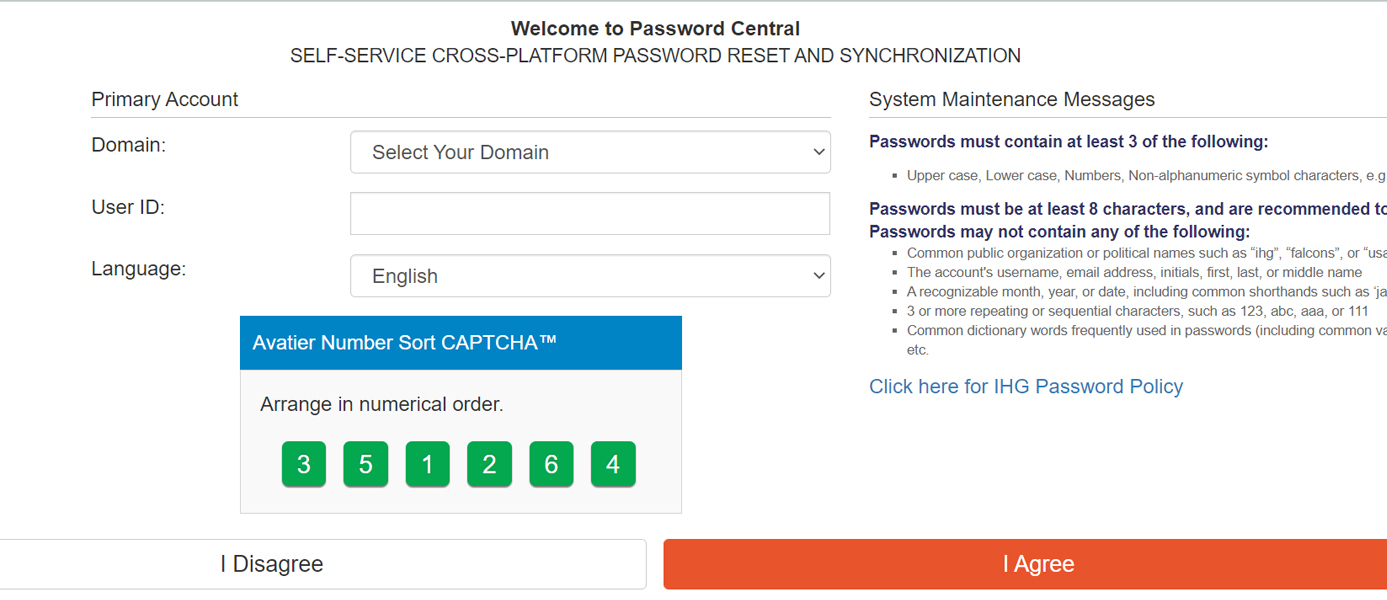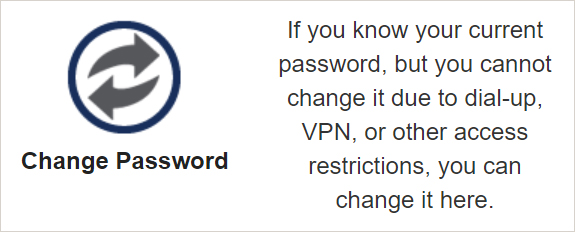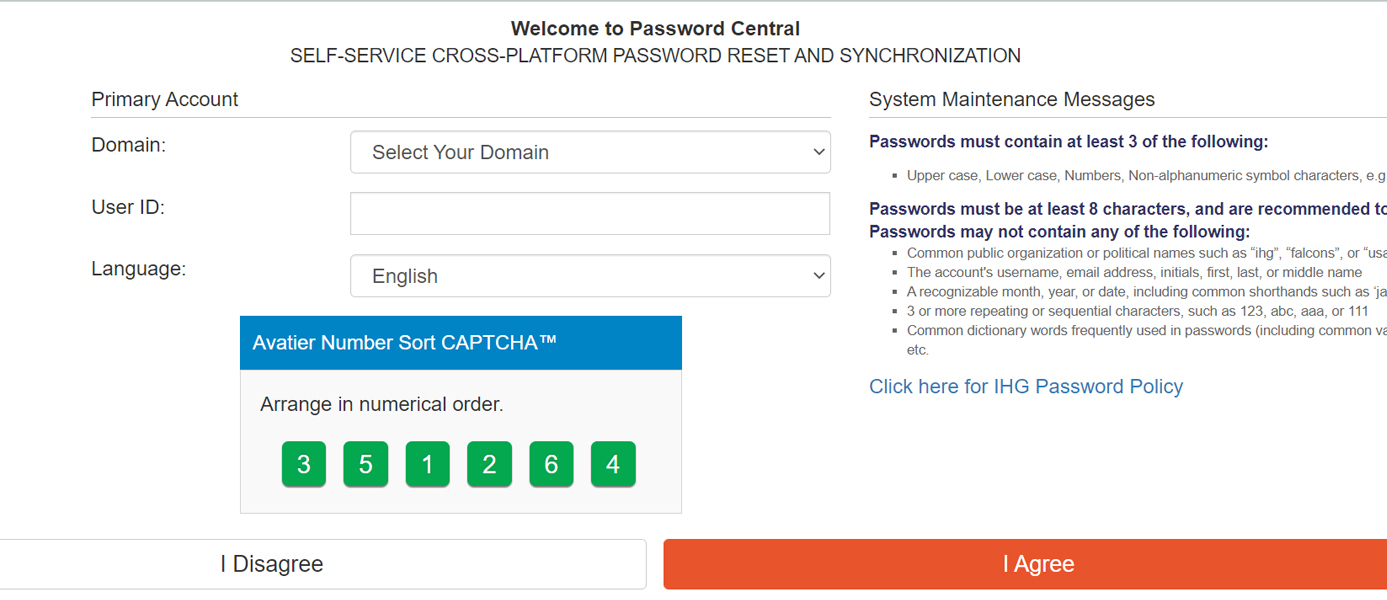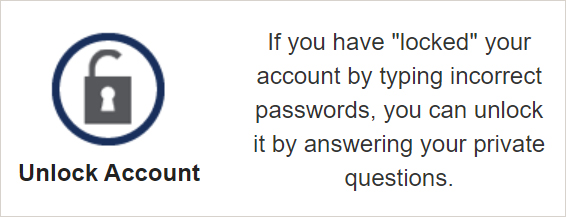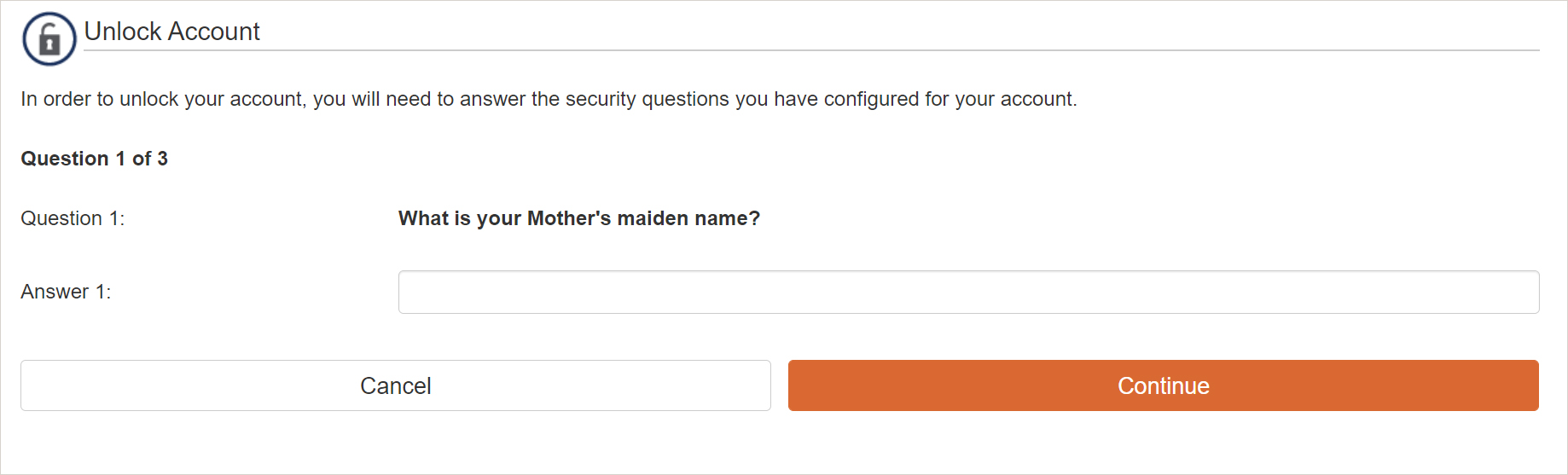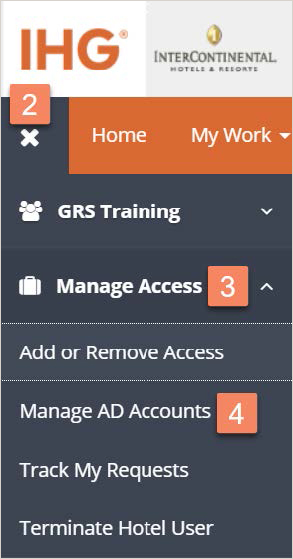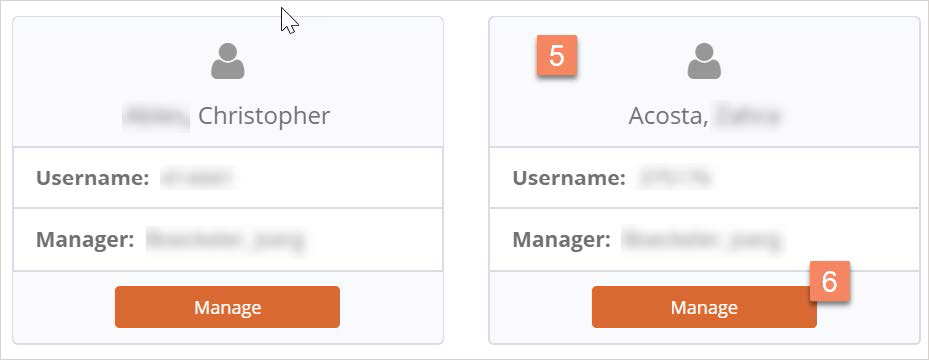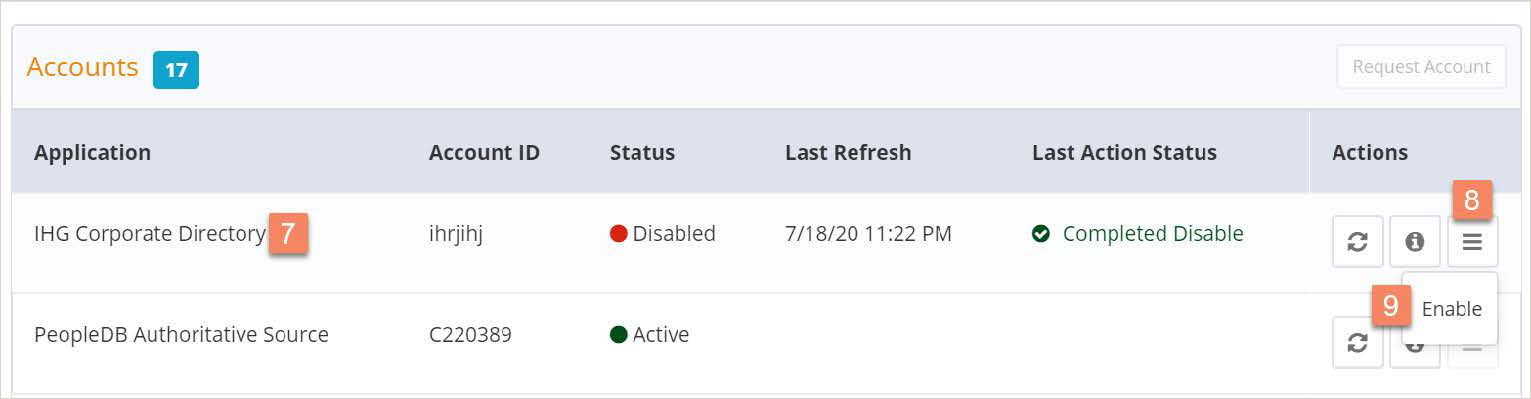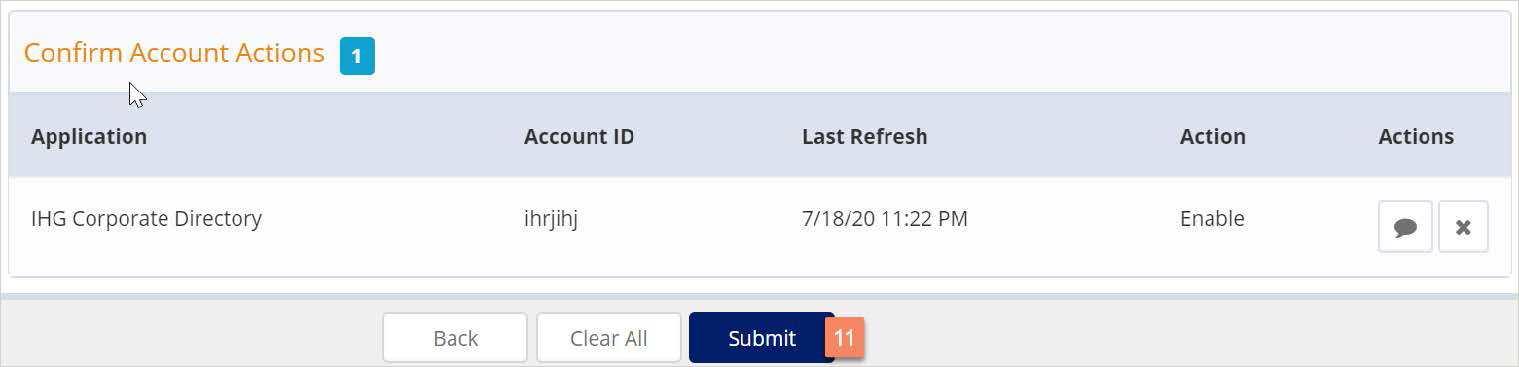Country
Toll-Free / DID
Number
Anguilla
Toll Free
Call +1-877-847-8422 for all support
Antigua and Barbuda
Toll Free
Call +1-877-847-8422 for all Support
Argentina
Toll Free
Call 0-800-266-0578 for all Support
Aruba
Toll
Call 001-770-604-2911 for all Support
Bahamas
Toll Free
Call +1-877-834-0803 for all Support
Barbados
Toll Free
Call +1-877-834-0906 for all Support
Belize
Toll Free
Dial 555 then +877-886-6970 for all Support (requires use of land
line)
Bermuda
Toll Free
Call +1-877-834-0911 for all Support
Bolivia
Toll Free
Call +800-110-248 for all support (requires use of land line)
Brazil
Toll Free
Call 0-800-047-4739 for all support
British Virgin Islands
Toll Free
Call +1-877-834-0916 for all support
Canada
-
All Global Support ServicesToll-Free+1-800-810-4499
Cayman Islands
Toll Free
Call +1-877-847-8422 for all support
Chile
Toll Free
Call +1230-020-0937 for all support (requires use of land line)
Colombia
Toll Free
Call +1-800-5-1-82500 for all support
Costa Rica
Toll
Call 001-855-418-0615 for all Support
Dominica
Toll Free
Call +1-877-834-0903 for all Support
Dominican Republic
Toll Free
Call +1-877-847-8422 for all support
Ecuador
Toll Free
Dial +1-999-119 then 877-886-6970 for all support (requires use of a
land line)
El Salvador
Toll Free
Call 800-6925 for all support
Grenada
Toll Free
Call +1-877-834-0907 for all support
Guatemala
Toll
Call 001-855-418-0622 for all Support
Honduras
Toll Free
Dial 800-0123 then 877-886-6970 for all Support (requires use of land
line)
Jamica
Toll Free
Call +1-800-834-0912 for all support
Mexico
Toll Free
Call 01-800-083-4925 for all support
Nicaragua
Toll Free
Call 001-800-220-2178 for all support (requires use of land line)
Panama
Toll Free
Call 001-800-507-2774 for all support
Paraguay
Toll Free
Call 009-800-441-0087 for all support (requires use of land line)
Peru
Toll Free
Call 0-800-77-511 for all support (requires use of land line)
Saint Kitts and Nevis
Toll Free
Call +1-877-834-0905 for all support
Saint Lucia
Toll Free
Call +1-877-834-0908 for all support
Saint Vincent and the Grenadines
Toll Free
Call +1-877-834-0913 for all support
Suriname
Toll Free
Dial 156 then 877-886-6970 for all Support (requires use of land line)
Trinidad and Tobago
Toll Free
Call +1-877-421-3316 for all support
Turks and Caicos Islands
Toll Free
Call +1-877-421-3351 for all support
United States
-
All Global Support ServicesToll-Free+1-800-810-4499
Uruguay
Toll Free
Call 000-411-002-6498 for all support
Venezuela
Toll Free
Call 0-800-110-1717 for all support
Country
Toll-Free / DID
Number
American Samoa
Various
For Corporate Desktop Support +61299358436;
For Concerto, Merlin and Microsoft O365 Support +1-678-746-0494
Australia
Various
For Merlin Support 1800 601307;
For Corporate Desktop Support +61299358436;
For Concerto, Merlin and Microsoft O365 Support +1-678-746-0480
Bangladesh
Various
For Corporate Desktop Support +911244821005/1002;
For Concerto, Merlin and Microsoft O365 Support +1-678-746-0494
Belgium
Toll
00800 8447 8447
Bhutan
Various
Same as India
Brunei Darussalam
Various
For Merlin +6563956100;
For Corporate Desktop Support +6563956100;
For Concerto, Merlin and Microsoft O365 Support +1-678-746-0489
Cambodia
Various
For Merlin +6563956100;
For Corporate Desktop Support +6563956100;
For Concerto, Merlin and Microsoft O365 Support +1-678-746-0489
Christmas Island
Various
For Corporate Desktop Support +61299358436;
For Concerto, Merlin and Microsoft O365 Support +1-678-746-0494
Coco (Keeling) Islands
Various
For Corporate Desktop Support +61299358436;
For Concerto, Merlin and Microsoft O365 Support +1-678-746-0494
Cook Ilsands
Various
For Corporate Desktop Support +61299358436;
For Concerto, Merlin and Microsoft O365 Support +1-678-746-0494
Czech Republic
Toll
00800 8447 8447
Fiji Islands
Various
For Corporate Desktop Support +61299358436;
For Concerto, Merlin and Microsoft O365 Support +1-678-746-0494
France
Toll
00800 8447 8447
French Polynesia
Various
For Corporate Desktop Support +61299358436;
For Concerto, Merlin and Microsoft O365 Support +1-678-746-0494
Germany
Toll
00800 8447 8447
Greece
Toll
00800 8447 8447
Guam
Various
For Corporate Desktop Support +61299358436;
For Concerto, Merlin and Microsoft O365 Support +1-678-746-0494
India
Various
For Merlin 000 800 852 5106;
For Corporate Desktop Support +911244821005/1002;
For Concerto, Merlin and Microsoft O365 Support +1-678-746-0482
Indonesia
Various
For Merlin (007) 8033 218 085 or (001) 80 3851 2001;
For Corporate Desktop Support +6563956100;
For Concerto, Merlin and Microsoft O365 Support +1-678-746-0483
Ireland
Toll
00800 8447 8447
Italy
Toll
00800 8447 8447
Japan
Various
For Corporate Desktop Support +81 3 5501 7503
For Concerto, Merlin and Microsoft O365 Support 0120935248
Kiribati
Various
For Corporate Desktop Support +61299358436;
For Concerto, Merlin and Microsoft O365 Support +1-678-746-0494
Korea, Republic of
Various
For Corporate Desktop Support +65 63956100;
For Concerto, Merlin and Microsoft O365 Support +1-678-746-0485
Laos
Various
For Merlin +6563956100;
For Corporate Desktop Support +6563956100;
For Concerto, Merlin and Microsoft O365 Support +1-678-746-0489
Luxembourg
Toll
0800 8447 8447
Malaysia
Various
For Merlin 1800 817 174;
For Corporate Desktop Support +6563956100;
For Concerto, Merlin and Microsoft O365 Support +1-678-746-0486
Maldives
Various
For Corporate Desktop Support +6563956100;
For Concerto, Merlin and Microsoft O365 Support +1-678-746-0494
Myanmar
Various
For Merlin +6563956100;
For Corporate Desktop Support +6563956100;
For Concerto, Merlin and Microsoft O365 Support +1-678-746-0489
Nauru
Various
For Corporate Desktop Support +61299358436;
For Concerto, Merlin and Microsoft O365 Support +1-678-746-0494
Nepal
Various
For Corporate Desktop Support +911244821005/1002;
For Concerto, Merlin and Microsoft O365 Support +1-678-746-0494
New Caledonia
Various
For Corporate Desktop Support +61299358436;
For Concerto, Merlin and Microsoft O365 Support +1-678-746-0494
New Zealand
Various
For Merlin 0800 562 229;
For Corporate Desktop Support +61299358436;
For Concerto, Merlin and Microsoft O365 Support +1-678-746-0487
Niue
Various
For Corporate Desktop Support +61299358436;
For Concerto, Merlin and Microsoft O365 Support +1-678-746-0494
Norfolk Island
Various
For Corporate Desktop Support +61299358436;
For Concerto, Merlin and Microsoft O365 Support +1-678-746-0494
Northern Mariana Island
Various
For Corporate Desktop Support +61299358436;
For Concerto, Merlin and Microsoft O365 Support +1-678-746-0494
Pacific Islands Trust Tr
Various
For Corporate Desktop Support +61299358436;
For Concerto, Merlin and Microsoft O365 Support +1-678-746-0494
Pakistan
Various
For Corporate Desktop Support +911244821005/1002;
For Concerto, Merlin and Microsoft O365 Support +1-678-746-0494
Palau
Various
For Corporate Desktop Support +61299358436;
For Concerto, Merlin and Microsoft O365 Support +1-678-746-0494
Papua New Guinea
Various
For Corporate Desktop Support +61299358436;
For Concerto, Merlin and Microsoft O365 Support +1-678-746-0494
Philippines
Various
For Corporate Desktop Support +63 2555 8105;
For Concerto, Merlin and Microsoft O365 Support +1-678-746-0488
Poland
Toll
00800 8447 8447
Portugal
Toll
00800 8447 8447
Russia
Toll
00800 8447 8447
Samoa
Various
For Corporate Desktop Support +61299358436;
For Concerto, Merlin and Microsoft O365 Support +1-678-746-0494
Saudi Arabia
Various
For Merlin 8008 852 585;
For Corporate Desktop Support +911244821005;
For Concerto, Merlin and Microsoft O365 Support +1-678-746-0489
Singapore
Various
For Merlin 8008 526 135;
For Corporate Desktop Support +6563956100;
For Concerto, Merlin and Microsoft O365 Support +1-678-746-0489
Solomon Islands
Various
For Corporate Desktop Support +61299358436;
For Concerto, Merlin and Microsoft O365 Support +1-678-746-0494
Spain
Toll
00800 8447 8447
Sri Lanka
Various
For Corporate Desktop Support +911244821005/1002;
For Concerto, Merlin and Microsoft O365 Support +1-678-746-0494
Switzerland
Toll
00800 8447 8447
Thailand
Various
For Merlin 18000 11114;
For Corporate Desktop Support +6563956100;
For Concerto, Merlin and Microsoft O365 Support +1-678-746-0491
Tonga
Various
For Corporate Desktop Support +61299358436;
For Concerto, Merlin and Microsoft O365 Support +1-678-746-0494
Tuvalu
Various
For Corporate Desktop Support +61299358436;
For Concerto, Merlin and Microsoft O365 Support +1-678-746-0494
United Arab Emirates
Various
For Merlin 800 035 704 307;
For Corporate Desktop Support +911244821005;
For Concerto, Merlin and Microsoft O365 Support +1-678-746-0489
United Kingdom
Toll
00800 8447 8447
Vanuatu
Various
For Corporate Desktop Support +61299358436;
For Concerto, Merlin and Microsoft O365 Support +1-678-746-0494
Viet Nam
Various
For Merlin 120 32499;
For Corporate Desktop Support +6563956100;
For Concerto, Merlin and Microsoft O365 Support +1-678-746-0489
Wallis and Futuna Islands
Various
For Corporate Desktop Support +61299358436;
For Concerto, Merlin and Microsoft O365 Support +1-678-746-0494
(All other European countries)
DID
+44 (0) 208 001 1234